I have three projects in the works (two simple crafts and one building project) that I hope turn out okay and if so I plan on doing tutorial for those, but thanks to the girls being sick all last week and Hurricane Sandy none of them are finished or photographed yet. I am hoping I'll have at least one of them ready soon, though! In the meantime, I thought I would share another little Photoshop tutorial. This one will focus on just a few quick things you can do to kind of "clean up" and brighten a shot up a bit without any major changes. This comes in handy for just simple snapshots and for photos that no setup is done beforehand and therefore need a little"pop".
Technically speaking the photo I am using isn't a great shot, but that's the point of this tutorial - taking just a basic snapshot and enhancing it a bit. For this photo I added a slight pop to Lillie's eyes, cloned out a few things, sharpened her face and hair a bit, cropped it, and then ran an action for a pop of color. I'll show you each one:
The first thing I do is open the photo I want to work on in Photoshop CS5 and choose my brush size and then click on Pioneer Woman's "Bring on the Eyes" action.
I zoom in on her eyes and brush over them and then lower the percentage so they aren't too bright.
Once I've very slightly brightened her eyes I flatten my layers.
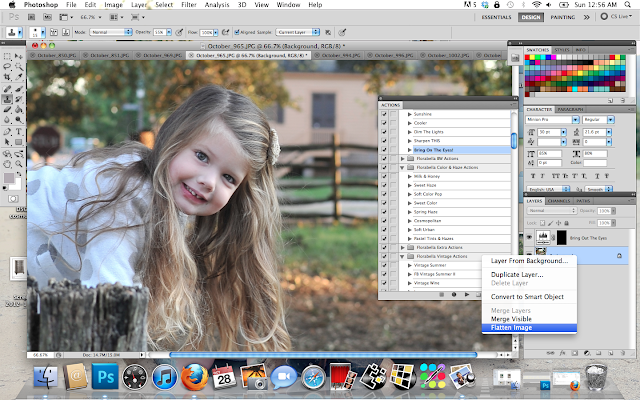
Then I use the clone tool (5th one down on the toolbar on the left)
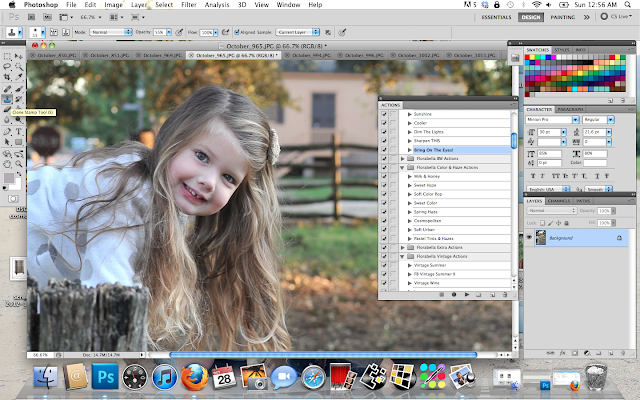
Using the clone tool I then get of the little spot where Lillie had bit her lip earlier and lighten the shadows under
her eyes. After that I clone out the stop sign behind her.
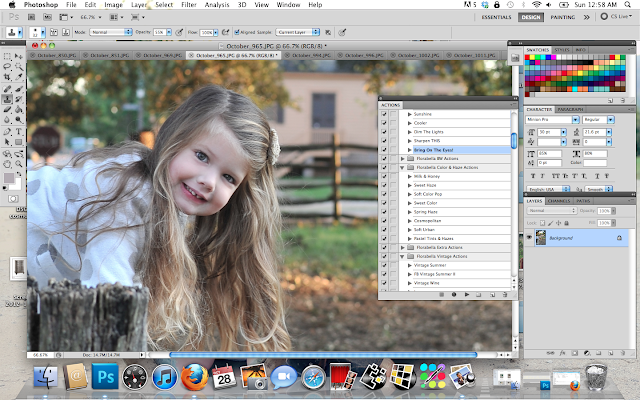
Now it's time to do a little sharpening. I used the "Sharpen This" action from Pioneer Woman. For this image I chose to just sharpen her face and hair. I chose a larger brush for this and set the opacity at 50% to start with.
And now I just use the crop tool and crop my image just a bit.

And now that I am done with the editing I run Paint the Moon's Rainbow Bright Action from the Sublime Set. It's one of my favorite's!
I heightened the opacity on the "Make it Darker" level so that it wasn't too light.
And there you have it. Nothing fancy, but a nice boost to a simple snapshot!
I also wanted to introduce one of our newest sponsor:
Here is a little bit of info about them from their website:
"Aadley & Co. is a small
family owned business located in beautiful Pensacola Florida. All of our products are handmade in small batches with the utmost attention to
detail. We never use premade bases or shortcuts in the making of our
products. We hand package and label all our products and we
always strive to produce the best products possible for our customers."
They make beautiful candles. I own one and can say it is a wonderful product!
They also make lovely soaps, lotions and lotion bars!
I hope you all are having a lovely week!

























Wow this post came at the right timing! I was going to do some Christmas pictures soon. Thank you.
ReplyDeleteWow, I've always wondered how my pro photos of my son are touched up by his photographer.
ReplyDeletePs. I asked you about your dining room color a few months back for our new homes dining room-we painted it last night and it is indeed perfection!
I am so glad you used it and love it! It's one of my favorite colors!
DeleteEven thought sweet Lillie does not need a bit of touching up... I love how you have made her dear little face stand out in the photo! Just beautiful!
ReplyDeletePerfect timing...I love finding out new tricks with photos...thanks so much for this. I fell so much at home here I will certainly be back to visit soon! Your little Lillie is such a doll, precious little angel! a new follower, Shari@ Lauren's Closet
ReplyDeleteI'm so jealous of her hair! My girls hair will not grow like that! Love love!
ReplyDeleteSuper cute as always, Jenni! Love how crisp everything looks - Happy Halloween!
ReplyDeleteLeah
the pictured turned out great! I really need to get photoshop. if only it wasn't so pricey. :/
ReplyDeleteI love these tutorials. I actually teach Photoshop at a local high school It appeared on my schedule a couple of years ago and I've just been winging it. Thank God for students that are already familiar with the software. From day one I've purchase self-help books, books-for-dummies, searched the internet and delved into other teachers knowledge, but these tutorials are by far better than anything I've found. Thank you, thank you!!!!!
ReplyDelete